
Doté d'un processeur quadricœur 64 bits, d'une mise en réseau sans fil, d'une sortie à double affichage et d'une lecture vidéo 4K, le Raspberry Pi 400 est un ordinateur personnel complet, intégré dans un clavier compact. Le Raspberry Pi 400 est idéal pour surfer sur le Web, créer et éditer des documents, regarder des vidéos et apprendre à programmer à l'aide de l'environnement de bureau Raspberry Pi OS. Le Raspberry Pi 400 est disponible dans un certain nombre de variantes régionales différentes et sous forme de kit informatique, contenant tout ce dont vous avez besoin pour démarrer (à l'exception d'un téléviseur ou d'un moniteur), ou d'une unité informatique uniquement.
.jpg)
Spécification
- Processeur: Broadcom BCM2711 quad-core Cortex-A72 (ARM v8) 64-bit SoC @ 1.8GHz
- Mémoire: 4GB LPDDR4-3200
- Connections:
- • Dual-band (2.4GHz and 5.0GHz) IEEE 802.11b/g/n/ac wireless LAN, Bluetooth 5.0, BLE
- • Gigabit Ethernet
- • 2 × USB 3.0 and 1 × USB 2.0 ports
- GPIO: Horizontal 40-pin GPIO header
- Video & son: 2 × micro HDMI ports (compatible plus que 4Kp60)
- Multimedia: H.265 (4Kp60 decodage);
- H.264 (1080p60 decodage, 1080p30 encodage);
- OpenGL ES 3.0 graphique
- Prise en charge de la carte SD : emplacement pour carte MicroSD pour le système d'exploitation et le stockage des données
- Clavier: 78-, 79- or 83-key Clavier Compacte
- (selon la variante régionale)
- Alimentation : 5 V CC via le connecteur USB
- Température de fonctionnement : 0°C à +50°C
- Dimensions : 286 mm × 122 mm × 23 mm (maximum)
.jpg)
À quoi peut servir le Pi 400 ?
Vous pouvez effectuer les activités suivantes sur un Raspberry pi 400 :
- Réalisez des projets embarqués simples
- Apprendre la programmation
- Créez un petit ordinateur de bureau en connectant une souris et un écran
- Surfez sur Internet, jouez à des jeux, etc.
Le Pi 400 est-il livré avec un système d'exploitation ?
Oui, le RPI 400 est livré avec le système d'exploitation Raspbian préinstallé sur sa carte SD. Mais il est également possible d'exécuter un système d'exploitation différent sur le Pi 400 comme Ubuntu et même Windows 10.
Le système d'exploitation PI 64 bits est-il compatible avec le Pi 400 ?
Étant donné que le Pi 400 dispose d'une carte Pi 4 avec une architecture 64 bits à l'intérieur, il est compatible avec le système d'exploitation Pi 64 bits.
Voici les pièces qui se trouvent à l'intérieur du Pi 400 :
- Le premier est le port de broches RPI 4 GPIO
- Emplacement pour carte micro SD avec une carte micro SD de 16 Go préchargée avec un système d'exploitation RPI
- 2 ports HDMI (micro HDMI). Le port HDMI principal est sur la gauche.
- 1 port USB TYPE C. 5V DC à 3A est appliqué à ce port pour alimenter le RPI 400
- 2 PORTS USB 3.0
- 1 PORT USB 2.0
- port Ethernet
- Le RPI 400 est disponible dans un très petit facteur de forme de 286 mm × 122 mm × 23 mm.
- Il ressemble à un clavier Raspberry pi 4 ordinaire du haut. Et tous les ports du RPI 4 sont à l'arrière du clavier.
Kit de bureau Raspberry Pi 400
Le kit officiel Raspberry Pi 400 est également disponible sur le marché si vous ne souhaitez pas acheter le RPI 400 autonome. Le kit RPI 400 contient tous les accessoires dont vous avez besoin pour démarrer avec la carte et créer votre premier projet.
Que contient un kit PI 400 ?
Le kit Raspberry est livré avec les accessoires suivants :
- 1 x ordinateur clavier personnel Raspberry Pi 400
- 1 x alimentation USB TYPE C
- 1 x souris RPI officielle
- 1x Un livre RPI sur le guide RPI pour débutants
- 1 x lecteur de carte Micro SD pour les PC
- 1x câble Micro HDMI vers HDMI
REMARQUE : le moniteur/écran n'est pas inclus dans le kit. Vous devez donc acheter un moniteur pour que cela fonctionne comme un ordinateur personnel ou un téléviseur.
NOTE: Monitor/Display is not included in the kit. So you need to buy a monitor for this to work as a personal computer or TV.
Le coût du kit de bureau officiel Raspberry Pi 400 est de 100 $. C'est seulement 30 $ de plus que le RPI 400 autonome qui coûte environ 70 $.
Comment configurer le Raspberry Pi 400 :
La configuration du Raspberry Pi 400 est assez simple et est similaire à tous les ordinateurs monocarte Raspberry Pi.
Étape 1 : Branchez un câble micro HDMI au port mini-HDMI
Étape 2 : Branchez la souris Raspberry Pi
Étape 3 : branchez l'alimentation USB de type C. Une LED verte (indicateur d'alimentation) s'allume instantanément car il n'y a pas d'interrupteur d'alimentation.
Étape 4 : Une fenêtre contextuelle affichant "Bienvenue sur le bureau du Raspberry Pi" s'affiche.
Étape 5 : Vient ensuite l'assistant de démarrage. Remplissez les détails sur votre emplacement, votre préférence de langue, etc.
Étape 6 : Configurez maintenant un nouveau mot de passe en modifiant le mot de passe système par défaut.
Étape 7 : Si vous regardez les bords de l'écran, vous verrez une boîte noire autour de la zone d'affichage. Cochez la case pour activer ou désactiver la boîte noire autour de l'écran. Mais un redémarrage est nécessaire pour que le changement prenne effet
Étape 8 : Pour mettre à jour le Raspbian, connectez-vous à Ethernet ou à un réseau sans fil.
Étape 9 : Redémarrez maintenant le tableau
Étape 10 : Vous avez terminé avec succès la configuration du RPI400. Le tableau n'affichera plus les barres noires autour des bords si vous les avez désactivées à l'étape ci-dessus.
Dimensions/Facteur de forme :
Les dimensions physiques du clavier Raspberry Pi 400 sont 285 mm de longueur, 122 mm de largeur et 21 mm de hauteur.
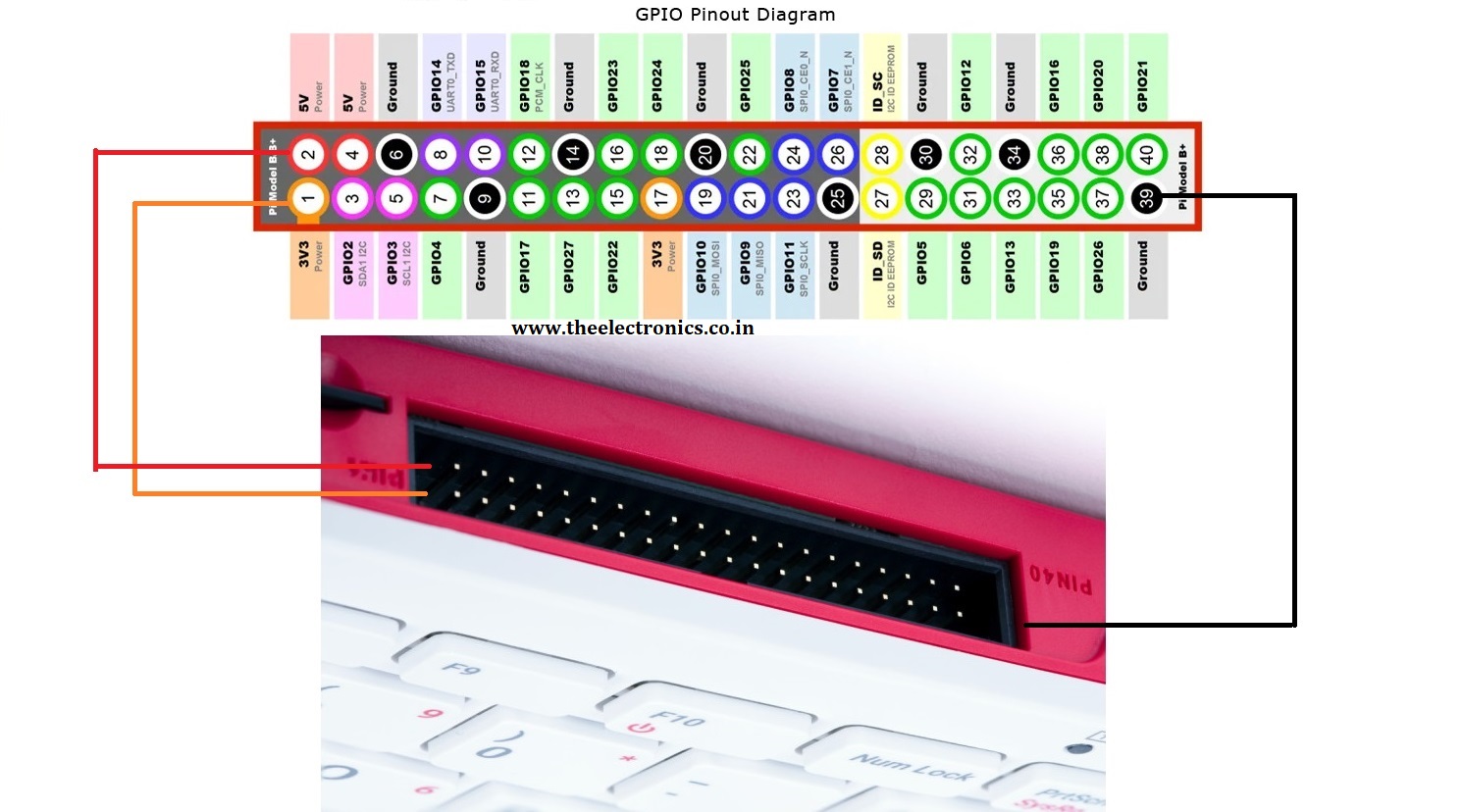
.jpg)









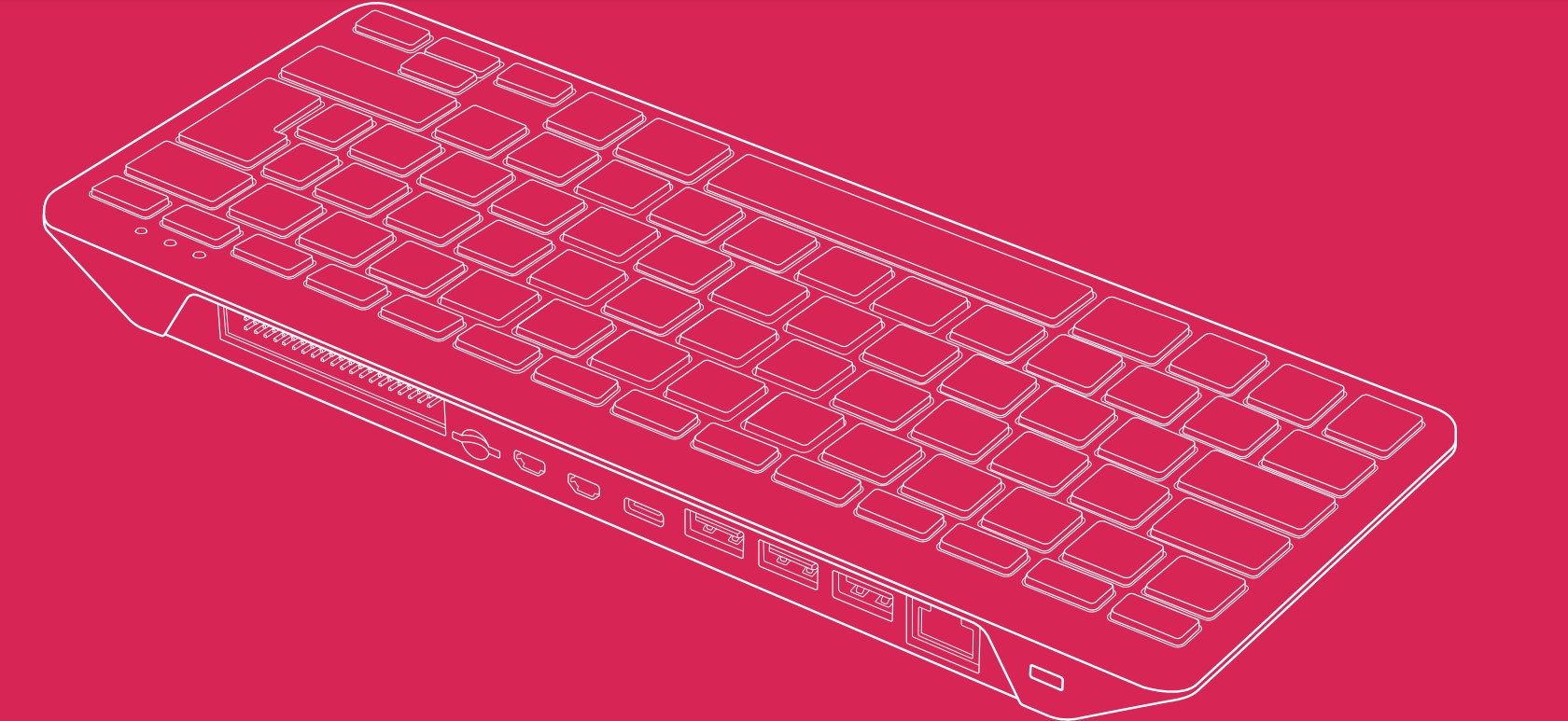

22 Commentaire (s)
Thank you for any other informative site. Where else could I get that kind of information written in such a perfect means? I\'ve a project that I am just now operating on, and I\'ve been on the glance out for such info.
I am sure this article has touched all the internet viewers, its really really fastidious post on building up new webpage.
Ahaa, its fastidious discussion concerning this post here at this web site, I have read all that, so now me also commenting here.
Ahaa, its pleasant conversation concerning this piece of writing at this place at this web site, I have read all that, so at this time me also commenting here.
There is certainly a lot to learn about this issue. I really like all of the points you have made.
I just couldn\'t go away your website prior to suggesting that I extremely loved the usual information an individual supply to your guests? Is gonna be back frequently in order to check out new posts
I dugg some of you post as I cerebrated they were very helpful handy.
I am sure this post has touched all the internet users, its really really good post on building up new web site.
Hey There. I found your blog using msn. This is a very well written article. I\'ll be sure to bookmark it and come back to read more of your useful info. Thanks for the post. I will definitely comeback.
excellent publish, very informative. I wonder why the opposite experts of this sector don\'t notice this. You should proceed your writing. I am sure, you\'ve a great readers\' base already!
Ahaa, its pleasant dialogue concerning this paragraph at this place at this web site, I have read all that, so now me also commenting here.
I will immediately seize your rss feed as I can’t find your e-mail subscription link or e-newsletter service. Do you have any? Please let me realize so that I could subscribe. Thanks.
I am sure this article has touched all the internet visitors, its really really good piece of writing on building up new weblog.
Ahaa, its fastidious conversation about this paragraph here at this blog, I have read all that, so now me also commenting at this place.
Hello! I\'ve been reading your website for some time now and finally got the bravery to go ahead and give you a shout out from Porter Tx! Just wanted to tell you keep up the excellent job!
Hi, i feel that i saw you visited my blog thus i came to “go back the want”.I am trying to find things to improve my website!I suppose its adequate to use some of your ideas!!
I real happy to find this internet site on bing, just what I was searching for :D too bookmarked.
Ahaa, its fastidious discussion regarding this piece of writing here at this webpage, I have read all that, so at this time me also commenting here.
You have made some really good points there. I checked on the net for more information about the issue and found most people will go along with your views on this web site.
I am sure this post has touched all the internet people, its really really fastidious paragraph on building up new web site.
Great website. Plenty of helpful information here. I am sending it to some pals ans additionally sharing in delicious. And obviously, thanks in your sweat!
Greetings! Very useful advice within this post! It is the little changes that make the largest changes. Thanks for sharing!
Laissez un commentaire